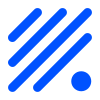ESP Web Tools
ESP Web Tools is a set of open source tools to allow working with ESP devices in the browser. The code is available on GitHub.
To try it out and install ESPHome on an ESP, connect it to your computer and hit the button:
Note, this only works in desktop Chrome and Edge. Android support should be possible but has not been implemented yet. If you don't see your ESP device, you might miss drivers.
This works by combining Web Serial with a manifest which describes the firmware. It will automatically detect the type of the connected ESP device and find the right firmware files in the manifest.
Products using ESP Web Tools
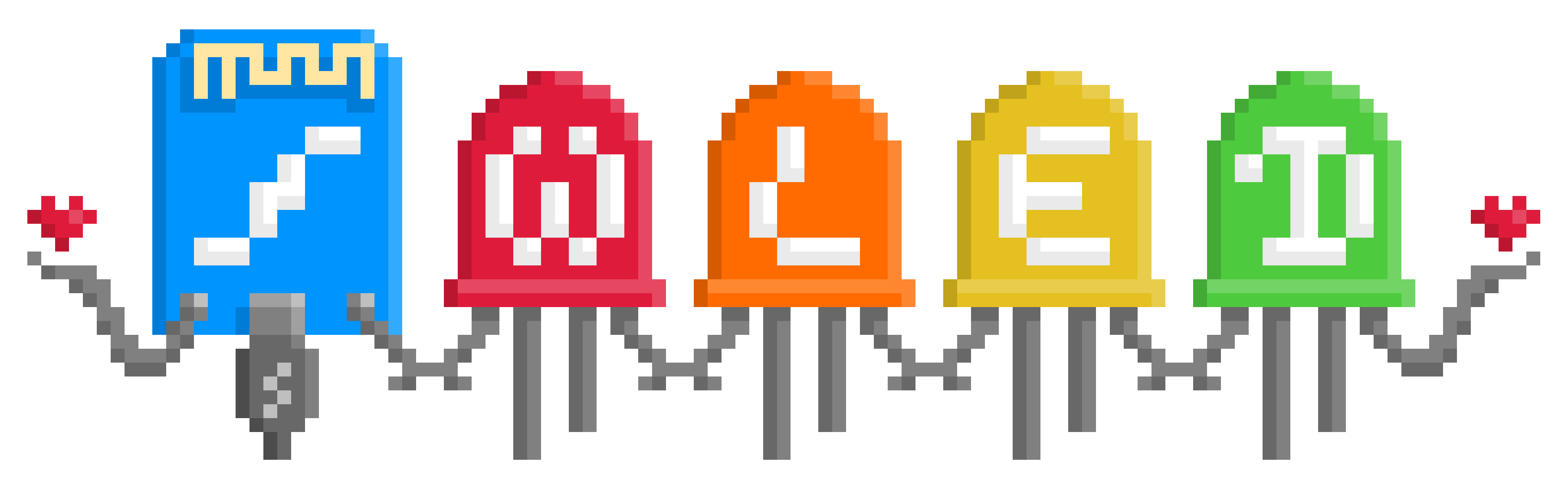
WLED
Fast and feature-rich firmware to control NeoPixel (WS2812B, WS2811, SK6812) LEDs and SPI based chipsets like the WS2801 and APA102.
Tasmota
Firmware with easy configuration using webUI, OTA updates, automation using timers or rules, expandability and entirely local control over MQTT, HTTP, Serial or KNX.
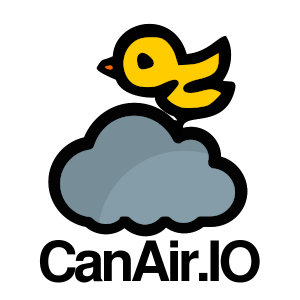
CanAirIO
Citizen science initiative for monitoring air quality. CanAirIO uses mobile and fixed sensors to measure air quality with smartphones and ESP32 devices.
ESPHome
No-code platform for ESP devices. Uses ESP Web Tools in their dashboard to install ESPHome on devices.
Adding ESP Web Tools to your website
To add this to your own website, create a manifest and add the button to your website. Make sure you update the manifest attribute to point at your manifest.
You can import ESP Web Tools directly from the unpkg CDN or download the files and put them on your website.
<script type="module" src="https://unpkg.com/esp-web-tools@5.1.0/dist/web/install-button.js?module" ></script> <esp-web-install-button manifest="static/firmware_build/manifest.json" ></esp-web-install-button>
Your website needs to be served over https://. If your
manifest is hosted on another server, make sure you configure
the CORS-headers
for your manifest and firmware files such that your website is allowed
to fetch those files by adding the header
Access-Control-Allow-Origin: https://domain-of-your-website.com.
ESP Web Tools can also be integrated in your projects by installing it
via NPM:
npm install --save esp-web-tools
Creating your manifest
ESP Web Tools manifest describe the firmware that you want to install.
It allows specifying different builds for the different types of ESP
devices. Current supported chip families are ESP8266,
ESP32, ESP32C3 and ESP32S2. The
correct build will be automatically selected based on the type of the
ESP device we detect via the serial port.
{
"name": "ESPHome",
"version": "2021.11.0",
"home_assistant_domain": "esphome",
"new_install_skip_erase": false,
"builds": [
{
"chipFamily": "ESP32",
"parts": [
{ "path": "bootloader.bin", "offset": 4096 },
{ "path": "partitions.bin", "offset": 32768 },
{ "path": "ota.bin", "offset": 57344 },
{ "path": "firmware.bin", "offset": 65536 }
]
},
{
"chipFamily": "ESP8266",
"parts": [
{ "path": "esp8266.bin", "offset": 0 }
]
}
]
}
Each build contains a list of parts to be flashed to the ESP device. Each part consists of a path to the file and an offset on the flash where it should be installed. Part paths are resolved relative to the path of the manifest, but can also be URLs to other hosts.
If your firmware is supported by Home Assistant, you can add the
optional key home_assistant_domain. If present, ESP Web
Tools will link the user to add this device to Home Assistant.
By default a new installation will erase the entire flash. If you want
to skip this step, set the optional key
new_install_skip_erase to true. ESP Web Tools
considers it a new installation if it is unable to detect the current
firmware of the device (via Improv Serial) or if the detected firmware
does not match the name specififed in the manifest.
Wi-Fi provisioning
ESP Web Tools has support for the Improv Wi-Fi serial standard. This is an open standard to allow configuring Wi-Fi via the serial port.
If Improv is supported, a user will be guided to connect the device to the network after installation. It also allows the user to connect already installed devices and re-configure the wireless network settings.
Customizing the look and feel
There are multiple options to change the look and feel of the button and other elements.
Change colors
You can change the colors of the default UI elements with CSS custom properties (variables), the following variables are available:
--esp-tools-button-color--esp-tools-button-text-color
There are also some attributes that can be used for styling:
install-supported |
Added if installing firmware is supported |
install-unsupported
|
Added if installing firmware is not supported |
Replace the button and message with a custom one
You can replace both the activation button and the message that is shown
when the user uses an unsupported browser or non-secure context with
your own elements. This can be done using the activate,
unsupported and not-allowed slots:
<esp-web-install-button
manifest="static/firmware_build/manifest.json"
>
<button slot="activate">Custom install button</button>
<span slot="unsupported">Ah snap, your browser doesn't work!</span>
<span slot="not-allowed">Ah snap, you are not allowed to use this on HTTP!</span>
</esp-web-install-button>
USB Serial Drivers
If the serial port is not showing up, your computer might be missing the drivers for the USB serial chip used in your ESP device. These drivers work for most ESP devices: