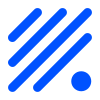ESP Web Tools
ESP Web Tools allows you to manage ESP8266 and ESP32 devices in the browser: install new firmware, update firmware, connect device to the Wi-Fi network, visit the device's hosted web interface and add devices to Home Assistant.
ESP Web Tools works by combining Web Serial, Improv Wi-Fi (optional), and a manifest which describes the firmware. It will automatically find the supported firmware files from the manifest by detecting the chipset of the connected ESP device.
Web Serial is available in Google Chrome and Microsoft Edge browsers. Android support should be possible but has not been implemented yet.
Try a live demo
This demo will install ESPHome. To get started, connect an ESP device to your computer and hit the button:
If you don't see your ESP device in the list of devices to choose, you might need to install the drivers.
Products using ESP Web Tools
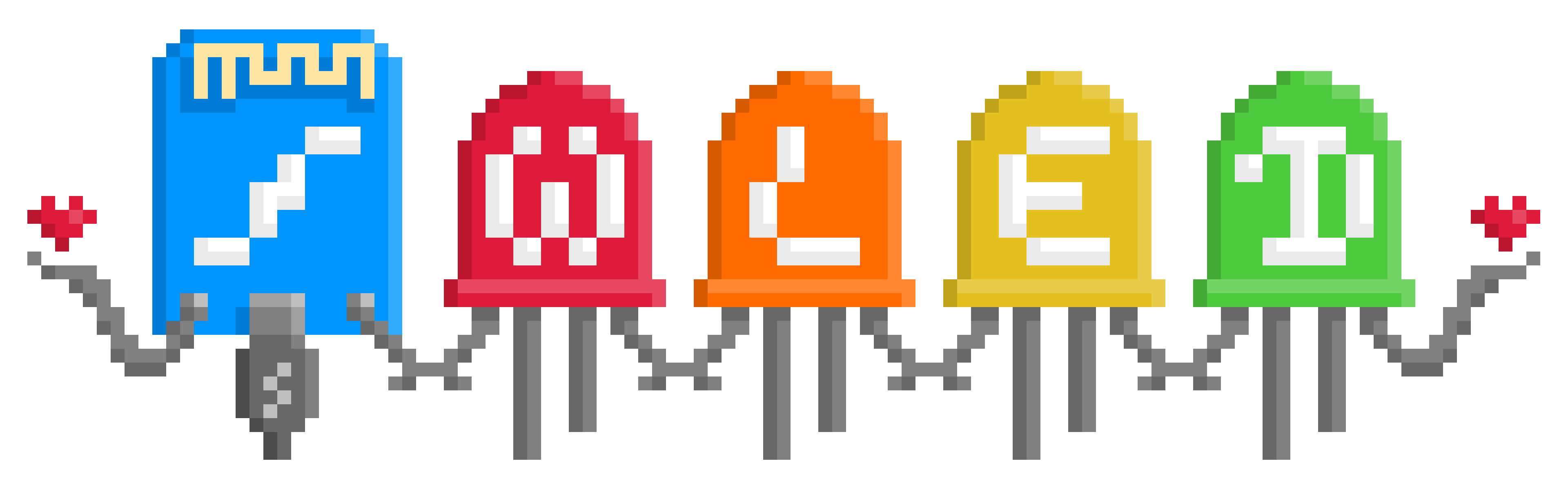
WLED
Fast and feature-rich firmware to control NeoPixel (WS2812B, WS2811, SK6812) LEDs and SPI based chipsets like the WS2801 and APA102.
Tasmota
Firmware with easy configuration using webUI, OTA updates, automation using timers or rules, expandability and entirely local control over MQTT, HTTP, Serial or KNX.
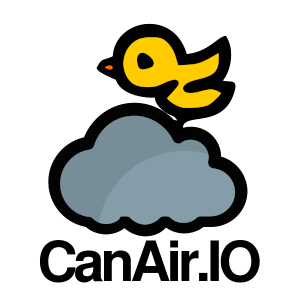
CanAirIO
Citizen science initiative for monitoring air quality. CanAirIO uses mobile and fixed sensors to measure air quality with smartphones and ESP32 devices.
ESPHome
No-code platform for ESP devices. Uses ESP Web Tools in their dashboard to install ESPHome on devices.
Adding ESP Web Tools to your website
To add this to your own website, you need to include the ESP Web Tools JavaScript files on your website, create a manifest file and render the ESP Web Tools button.
You can import the JavaScript files directly from the unpkg CDN or download the files and put them on your website.
<script type="module" src="https://unpkg.com/esp-web-tools@6.1.1/dist/web/install-button.js?module" ></script>
Find a place on your page where you want the button to appear and
include the following bit of HTML. Update the
manifest attribute to point at your manifest file.
<esp-web-install-button manifest="/static/firmware_build/manifest.json" ></esp-web-install-button>
ESP Web Tools requires that your website is served over
https:// to work. This is a Web Serial security limitation.
If your manifest or the firmware files are hosted on another server,
make sure you configure
the CORS-headers
such that your website is allowed to fetch those files by adding the
header
Access-Control-Allow-Origin: https://domain-of-your-website.com.
ESP Web Tools can also be integrated in your projects by installing it via NPM.
Creating your manifest
Manifests describe the firmware that you want to offer the user to
install. It allows specifying different builds for the different types
of ESP devices. Current supported chip families are
ESP8266, ESP32, ESP32C3 and
ESP32S2. The correct build will be automatically selected
based on the type of the ESP device we detect via the serial port.
{
"name": "ESPHome",
"version": "2021.11.0",
"home_assistant_domain": "esphome",
"new_install_prompt_erase": false,
"builds": [
{
"chipFamily": "ESP32",
"parts": [
{ "path": "bootloader.bin", "offset": 4096 },
{ "path": "partitions.bin", "offset": 32768 },
{ "path": "ota.bin", "offset": 57344 },
{ "path": "firmware.bin", "offset": 65536 }
]
},
{
"chipFamily": "ESP8266",
"parts": [
{ "path": "esp8266.bin", "offset": 0 }
]
}
]
}
Each build contains a list of parts to be installed to the ESP device. Each part consists of a path to the file and an offset on the flash where it should be installed. Part paths are resolved relative to the path of the manifest, but can also be URLs to other hosts.
If your firmware is supported by Home Assistant, you can add the
optional key home_assistant_domain. If present, ESP Web
Tools will link the user to add this device to Home Assistant.
By default a new installation will erase all data before installation.
If you want to leave this choice to the user, set the optional manifest
key
new_install_prompt_erase to true. ESP Web
Tools offers users a new installation if it is unable to detect the
current firmware of the device (via Improv Serial) or if the detected
firmware does not match the name specififed in the manifest.
When a firmware is first installed on a device, it might need to do some
time consuming tasks like initializing the file system. By default ESP
Web Tools will wait 10 seconds to receive an Improv Serial response to
indicate that the boot is completed. You can increase this timeout by
setting the optional manifest key
new_install_improv_wait_time to the number of seconds to
wait. Set to 0 to disable Improv Serial detection.
Configuring Wi-Fi
ESP Web Tools supports the Improv Wi-Fi serial standard. This is an open standard to allow configuring Wi-Fi via the serial port.
If the firmware supports Improv, a user will be asked to connect the device to the network after installing the firmware. Once connected, the device can send the user to a URL to finish configuration. For example, this can be a link to the device's IP address where it serves a local UI.
At any time in the future a user can use ESP Web Tools to find the device link or to reconfigure the Wi-Fi settings without doing a reinstall.
 Screenshot showing the ESP Web Tools interface
Screenshot showing the ESP Web Tools interface
Customizing the look and feel
You can change the colors of the default UI elements with CSS custom properties (variables), the following variables are available:
--esp-tools-button-color--esp-tools-button-text-color
There are also some attributes that can be used for styling:
install-supported |
Added if installing firmware is supported |
install-unsupported
|
Added if installing firmware is not supported |
Replace the button and message with a custom one
You can replace both the activation button and the message that is shown
when the user uses an unsupported browser or non-secure context with
your own elements. This can be done using the activate,
unsupported and not-allowed slots:
<esp-web-install-button
manifest="/static/firmware_build/manifest.json"
>
<button slot="activate">Custom install button</button>
<span slot="unsupported">Ah snap, your browser doesn't work!</span>
<span slot="not-allowed">Ah snap, you are not allowed to use this on HTTP!</span>
</esp-web-install-button>
Viewing logs & sending commands
ESP Web Tools allows users to open a serial console to see the logs and send commands.
 Screenshot showing the ESP Web Tools logs & console
Screenshot showing the ESP Web Tools logs & console
USB Serial Drivers
If the serial port is not showing up, your computer might be missing the drivers for the USB serial chip used in your ESP device. These drivers work for most ESP devices: